whenever we install Windows on our Desktop or laptop we use bootable disk to install. Windows installation with CD or DVD is an old metho3ds. Even our bootable disk get corrupt after few installations. After increasing the usage of Pendrive we use them for data transfer from one device to another just because it is erasable. So that's why many software are also available for converting usb into bootable usb. Installing windows by using usb is best technique. We can erase it whenever we want, its more reliable and faster than disk drives. Today i will explain you how we can use usb pen drive for installing Windows on our devices. Their are many available software which make usb into bootable but sometimes their is problem with file compatibility or even problem with different windows versions. Making windows installation is necessary after some conditions if your device is getting slow and you think that is windows problem but its not be every times. I recently explains some Tips to Make Your PC Run Faster without doing new windows. But if you want to install new windows then follow below given methods.
Must Check:- How To Use Pendrive As Ram
1st Method:- Bootable Windows With WinToFlash
- WinToFlash is best tool for making bootable usb just because it support various file types of windows.
- First of download and install WinToFlash
- Then select your windows files source and usb device to make it bootable
- Don't forget to check the box of use diff format files as i have done in below capture.
- After that simply format and start copying of files into your device.
2nd Method:- Bootable Windows with MS Software.
- Microsoft officially provide tool for making bootable usb or DVD.
- First of all you need to download Windows Bootable Tool
- After downloading install it on your device.
- Now you need ISO file of windows setup for making bootable usb. If your have windows file with ISO then its good otherwise search at Google for tools for converting Windows into ISO.
- After doing all this open Windows Usb creator tool and then select the ISO file and click on next button.
- By using this tool you can make bootable usb or DVD drive for bootable usb click on the option of usb device.
- Then further select your usb drive from the list and click on Begin copying.
It take few min to make your device bootable in case if it not able to complete then follow below given process to make your usb compatible.
Unable To Make Bootable Usb
In some conditions usb drive is shown error while copying bootable files. So if you are facing same problem then you have to clean your usb with diskpart commands.
- First of all go to start menu then search for Run or open by using Windows Key+R
- Then type diskpart into run box and press enter
- Now black screen will appear type command in same format as given below.
diskpart
list disk
select disk X
clean
list disk
select disk X
clean
- Replace X with your device number from available disk no of your usb drive
- Above command with clean your select usb disk
- Now You have create a fresh partition of drive simply follow below commands.
create primary partition
select partition 1
active
format quick fs=fat32
assign
exit
This process will fixed out all the errors and after following all this process you will be able to make bootable usb with windows usb Toolsselect partition 1
active
format quick fs=fat32
assign
exit
Some Important Tips:-
- To make Bootable Usb drive you must have usb of minimum space 4GB on my recommendation use 8GB.
- Windows Files For making bootable device.
- Make sure that Your usb drive is empty always copy all the available data before making bootable.





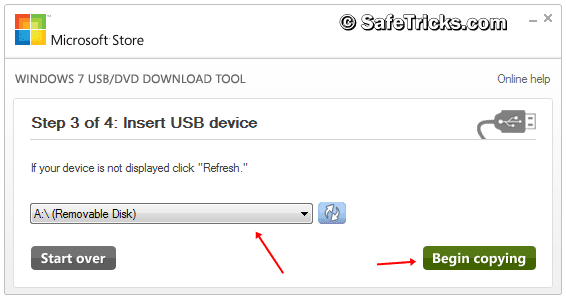






0 Comments