In these days Subway surfer makes there position as one of the popular and best game. Subway surfers runs on both IOS and Android supported devices. Subway introduce different version based and named on different locations. Subway is the only game which we play more and more just collect more coins. Subway is little bit similar to Temple Run but graphically it is totally different. But the main problem of this popular game is they do not introduce any official game version for PC or Mac. Those who don't have or don't use IOS or android then they are not to enjoy this game. But don't worry here is solution of your problem and its very much easy. By using this tricks you can install subway surfer on your windows or mac device without any problem and able to play this game. As i already post about download WhatsApp on Pc which was also famous and popular platform i also recommend you to take look on it
Steps To Download Subway Surfer on PC
- First of all your have to install an application name Intel AppUp. Download it From Here
- After downloading this software. Install it in your device.
- Now open Intel AppUp from its icon now box will appear.
- On the top right side there is an option of Log In and Sign Up. If you are new user then create your new account.
- After Sign up with new account. There is a Search box on right side top corner in which search for Subway surfer.
- After searching Subway surfer Simply click on it and download it.
- After the downloading and install it successfully on your device.
- Now Open Your Subway surfer and its working fine.
Also Read:- Download Whatsapp For PC/ Laptop - Windows/Mac
This game is only control by mouse. you are not able to use it from your keyboard. By using mouse you can play it easily. I hope your like this amazing trick able to download it successfully.
But it face any kind of problem while using it feel free to ask me in below comments.




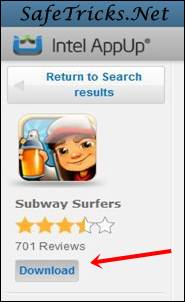




0 Comments